PDF to Text Converter download
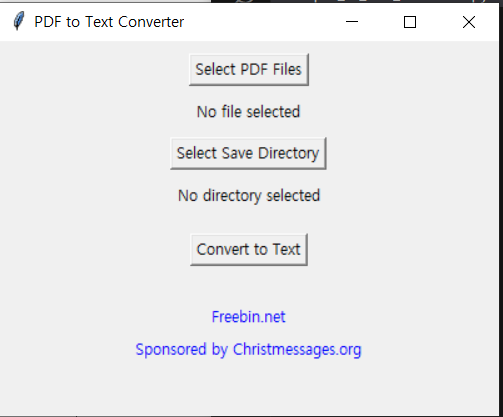
PDF to Text Converter – User Manual
This manual guides you through the process of using the PDF to Text Converter application. The program allows you to convert PDF files into plain text format easily using a graphical user interface (GUI).
System Requirements
- Operating System: Windows 7, 8, 10, or later
- Python 3.x (if running from source code)
- PyPDF2 Library (for PDF extraction)
- Internet connection (optional, for links)
Installation Instructions
Using the PDF to Text Converter
Follow these steps to convert PDF files to text format:
- Open the PDF to Text Converter by double-clicking the executable (
.exe) file. - Click the “Select PDF Files” button to choose the PDF files you want to convert.
- After selecting the files, click the “Select Save Directory” button to specify where the converted text files will be saved.
- Once the files and the save directory are selected, click the “Convert to Text” button to start the conversion process.
- The program will notify you once the conversion is complete, and the text files will be saved in the specified directory.
Program Features
- Select PDF Files: Choose one or more PDF files for conversion.
- Select Save Directory: Specify where the text files will be saved.
- Convert to Text: Initiate the conversion process.
- Clickable Links: Visit Freebin.net and Christmessages.org directly from the program.
Troubleshooting
If you encounter issues during the conversion process, consider the following steps:
- Ensure that the selected PDF files are not corrupted.
- Check that the save directory has the correct write permissions.
- Ensure the required Python packages (e.g., PyPDF2) are installed correctly.
- If the program fails to convert a particular PDF, try opening it manually to check for any password protection or unusual formatting.


0 Comments